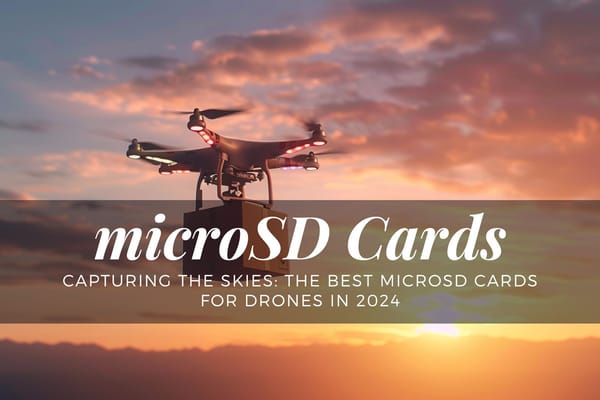Getting Started with DJI Mavic Drones
In this introductory article, I will cover all the components of a drone and how they work together. I will also delve into essential apps that you want available on your smartphone or internet enabled tablet. Getting Started with DJI Mavic Drones!
It is important to note that in this article I will refer to your drone as an unmanned aerial vehicle drone, quadcopter or aerial cam. It is the same thing, your drone.
Congratulations on your new hobby or career as a drone pilot! You are about to embark on an exciting new adventure.
Don't jump right into it though, it's going to take some time to master the controls and learn how to fly. It's important that you understand how to fly your drone before you begin.
Before you take to the skies with your quadcopter, make sure that it's in a safe place to fly it.
It's also a great idea to learn how to fly your quadcopter so that you won't end up in a crash. It's also a great idea to keep your distance from your quadcopter, as it can be a dangerous thing to do.
Table of Contents
Aircraft Body
Official Flight Apps
Essential Drone Pilot Apps
1. UAV Forecast
2. Kittyhawk
3. AirMap
4. B4UFLY
Other Things to Consider
Virtual Test Flight
Preparing for Your First Flight
Other Apps to Consider
1. Sun Surveyor
Where Are My Photos and Videos?
Ready-to-Fly Drones
DJI drones support both Android and iOS based devices.
[lasso box="B08JGX61H7" title="DJI Mini 2" description="At less than 249 g, it weighs about as much as an apple and fits in the palm of your hand. Compact and convenient, this small drone is your ideal travel companion, transforming how you capture your favorite memories." link_id="839" ref="amzn-dji-mini-2-fly-more-combo-ultralight-foldable-drone-3-axis-gimbal-with-4k-camera-12mp-photos-31-mins-flight-time-ocusync-2-0-10km-hd-video-transmission-quickshots-gray" id="3710"] [lasso box="B08Z2VHRFC" title="DJI Air 2S Fly More Combo" description="Drone with 3-Axis Gimbal Camera, 5.4K Video, 1-Inch CMOS Sensor, 4 Directions of Obstacle Sensing, 31-Min Flight Time, Max 7.5-Mile Video Transmission, MasterShots, Gray" link_id="840" ref="amzn-dji-air-2s-fly-more-combo-drone-with-3-axis-gimbal-camera-5-4k-video-1-inch-cmos-sensor-4-directions-of-obstacle-sensing-31-min-flight-time-max-7-5-mile-video-transmission-mastershots-gray" id="3674"]
Aircraft Body
While many drones, such as the DJI Mavic 2 Pro, look similar from multiple angles, there is a front and back. It is important to remember this so you know which way the drone is moving, forwards or backwards.
Your drone is comprised of:
- Aircraft Body
- Gimbal/Camera
- Anti-Collision Sensors
- GPS
- MicroSD Card Slot - LiPo Intelligent Flight Battery
- Propellers
- Remote Controller and Smartphone/Tablet
- OR Smart Controller
Gimbal/Camera
The drone gimbal actively stabilizes your camera videos and photos. It allows you to film buttery smooth videos and helps to keep the video level on the horizon.
It is important not to put additional load on the gimbal, as the motor was only intended for handling the camera supplied. Be gentle!
TIP: Whichever drone you bring with you should include a Gimbal Guard that you want to mount when your drone is idling or in your hard case.
Anti-Collision Sensors

This feature differs greatly from the drones you compare. Higher-quality drones such as the Mavic 2 series, Phantom 4 Pro series and Inspire 2 series are loaded with many sensors to prevent your drone from flying into anything. Is it perfect? No, but it has saved me in several situations and the plane has hit the brakes to avoid a collision.
GPS

GPS stands for Global Positioning System. It is an important prerequisite for waypoint navigation and many other intelligent flight modes that are available with your aircraft.
It is important that your drone has enough time before take-off to connect to as many GPS satellites as possible and slowly lift the drone so that it is able to take a photo of the location from which you took off, so that it can return to that location more easily later if you use the return-to-home feature.
MicroSD Card Slot
Not only will you need a card that can write 2.7K / 4K videos at optimum speed, but also fast enough to download at the end of each of your sessions, so you won't have to wait 60 + minutes for the files to be transferred to your computer.
DJI Mavic 2 Pro/Zoom
A UHS-I Speed Grade 3 rating microSD card is required.
Supports a microSD with capacity of up to 128 GB.
Check out my memory card guide for Mavic 2 over here!
DJI Mavic Air 2
A UHS-I Speed Grade 3 rating microSD card is required.
Supports a microSD with capacity of up to 256 GB
Check out my memory card guide for Mavic Air 2 over here!
DJI Mini 2
You might think that the Mini 2 would use less speed than the Mavic Air 2 or Mavic 2 but still require a relatively fast UHS-I Speed Class 3 or higher memory card to film reliable 4K video.
Check out my memory card guide for Mini 2 over here!
DJI Mavic Mini
You might think that the Mavic Mini would use less speed than the Mavic Air 2 or Mavic 2, but still require a relatively fast UHS-I Speed Class 3 or higher memory card to film reliable 2.7K video.
Check out my memory card guide for Mavic Mini over here!
LiPo Intelligent Flight Battery
I recommend several batteries for your flight and it does not hurt to have a car charger so that you can recharge another battery if you want to extend your flight time. You may be able to get away with fewer batteries with the car charger or rescue you in a situation where you forget to juice up a battery.
[lasso box="B07R5773RS" description="The compact yet powerful Mavic mini is the perfect creative companion, capturing your moments in a way that effortlessly elevates the ordinary." link_id="841" ref="amzn-mavic-mini-intelligent-flight-battery-2400mah-replacement-spare-battery-drone-accessory" id="3744"] [lasso box="B07GPLCCT7" description="Compatible with Mavic 2 Pro and Mavic 2 Zoom drones." link_id="842" ref="amzn-dji-mavic-2-car-charger-for-mavic-2-zoom-mavic-2-pro-drone-quadcopter" id="3682"]
Depending on which drone you choose, you can consider low battery charge if you haven't flown for a week or more and may need to recharge the battery. This is a self-discharge function of the smart batteries and serves the safety and durability and longevity of the lithium polymer batteries.
To prevent the battery from swelling, it automatically discharges to below 65% of total power when it is idle for more than 10 days. It takes around 2 days to discharge the battery to 65%. It is usual to feel moderate heat being emitted from the battery during the discharge process.
It is important to fully charge a new battery as it can be shipped in a deactivated state and you may not even be able to check the state of the battery until you do so. Once, press the button at the top of the battery to see how charged the battery is.
Perform Regular Maintenance Checks
TIP: Be sure to check your battery regularly for damage or dents. If it appears swollen, this indicates that your battery is damaged and needs to be replaced. Do not fly with a battery in this condition!
Propellers

Drone propellers are often made of durable plastic, which is pretty amazing for what they can do!
There are usually markings near where you are attaching your drone propellers, indicating which prop you should attach. You can buy prop guards that can be particularly helpful if you are just starting out or flying near trees or other objects. I recommend flying somewhere with a large open area with no people and with as few objects as possible or challenging terrain.
It is important to keep an eye on the props before each flight and make sure that there are no chips missing on the blades or excessive corrosion accumulates. You never want to fly with a damaged or bent propeller.
Controller OR Smart Controller
To get the best results, keep the antennas of your remote control open for maximum reception.
Traditional Remote Controller

- Android Device
- iOS Device
A WiFi connection is used to communicate between the controller and the drone, so keep in mind that if you are in a dense metro area, you may have trouble flying due to the excessive amount of wireless equipment in these areas.
In the traditional remote control + device, connect your device to your drone remote with a USB cable. Most newer drones have ports for USB Type-C (Android), Lightning Connector (iOS) and Standard Micro-USB (Older Android Devices) that are long enough for most phones. You will probably need a longer cable if you want to connect your remote to a 10-inch tablet.
Smart Controller
DJI has incorporated a smart controller in its Phantom 4 Pro+ model that combines a device with its GO app and controller in one device - no cords! They have continued this trend after the launch of the Mavic 2 Pro & Zoom by offering what they call the Smart Controller, which has many of the same benefits as what was included in the P4P +, with faster setup and the freedom to have your smartphone for other purposes such as flight approval or weather control, which I really prefer rather than relying on one device.
[lasso box="B07NZ6S53P" link_id="843" ref="amzn-official-dji-smart-controller-cp-ma-00000080-01" id="3746"]
The Smart Controller has an HDMI port if you want to output your display to a larger 4K external display. This digital screen that you would pair with this output would be optimized for display in direct sunlight.
The DJI Smart Controller is compatible with the follow drones:
Mavic 2 Zoom, Mavic 2 Pro and Mavic 2 Enterprise Series, Phantom 4 Pro V2.0.
Official Flight Apps: DJI GO 4 OR DJI Fly
You want to familiarize yourself with all the information on this screen so that we are well aware of when it is time to return the aircraft to where you took off. You do not want to exceed the limits of low battery flying and risk your investment with the ocean / lake, trees or heaven forbid a swamp!
Return-to-Home

Most drones have a return-to-home function / button or automatically return to where you sent them to the sky. If you reach this message on your device's screen, do not ignore it or interrupt it unless you see that the drone is free to land at its current location. Pretty much all DJI drones have this feature, and I couldn't find one without it!
If you find that you need to use this functionality, make sure that your drone is high enough to avoid hitting trees or other obstacles on its way back to the launch site.
DJI GO 4
This is the primary app for many of DJI's newer drones.
While connected to your aircraft, you can play your photos and footage in the air or before your flight. There is live streaming on YouTube, Facebook, Weibo or Custom RTMP, but I have found that you need an excellent Internet connection to make it work well or at all.
iOS App Store: Download
Google Play Store: Download
GO 4 Compatible Drones:
Mavic 1/2 Series
Spark
Phantom 4
Mavic Air 2 and many others.
DJI Fly
This app is designed for easier and more intuitive experiences for new drone pilots. Although you can do many of the same tasks with DJI Fly, it is designed to make your Mavic Mini or Mavic Air 2 easier to use.
Fly has an editing suite with the ability to export or remove footage directly from the new app, and support for switching between portrait and landscape.
Nearby Fly Spots
They now include a nice new feature for Nearby Fly Spots, which I have to spend more time testing outside of my home, as there is currently none for the Madison area.
If you look at Shanghai, you will see several photo spots.
iOS App Store: Download
Google Play Store: Download
DJI Fly Compatible Drones:
Mavic Mini
Mavic Air 2
It is possible with further improvements and refinements, Fly could become DJI GO 5, but at the moment it is the only option for Mavic Mini and a choice for Mavic Air 2 owners.
Other Offical DJI Flight Apps
Matrice series – DJI Pilot app
Tello series — Tello app
There are other third-party flight apps available, but for timing, we focus on the official flight apps from DJI Global, DJI GO 4 & DJI Fly.
Find Some Wide Open Spaces

You should look around your local area and see if there are local parks that allow drone activity and / or do not strongly advise against it. You can also try flying outside of peak hours to ensure that the area is empty or very limited in terms of people.
Related Article:
Graydon's Mavic Drone Guides: Where to Fly a Drone In Wisconsin
Once you have found a suitable place to fly, check out the following apps:
Essential Drone Pilot Apps
- UAV Forecast for DJI Quadcopter & UAV Drone Pilots (for drone weather, display no fly zones and nearby airports)
- Kittyhawk: Enterprise Drone Flight Operations (helpful for requesting authorization to fly in an area, made available for recreational and commercial based drone pilots)
- AirMap for Drones (this is a good app for checking an area)
- B4UFLY Mobile App (for recreational only)
1. UAV Forecast
This is one of the best weather apps I could find for drone pilots. If you go to the settings, you can also adjust the thresholds for unsafe flying if you feel they are too aggressive for your abilities.
Sats Locked: I would like to say that I have often received the message "Not Good To Fly" because the Sats Locked field is too low below the threshold. However, I have no problems collecting enough GPS satellites when I actually let my Mavic drone fly. So, remember and do not worry too much about this field.
New Feature: The developer of this app recently updated it to add a "through the day" bar feature that lets you see if the weather is good for flying or not. It's a nice update to see the day faster for aviation safety. Thank you, Matthew Lloyd!

Information from this app can also be accessed from its website, UAV Forecast.
iOS App Store: Download
Google Play Store: Download
2. Kittyhawk
Kittyhawk was created in partnership with the Federal Aviation Administration FAA for recreational and commercial part 107 drone pilots to help the pilot know if it is safe to fly your drone. It does not allow you to obtain airspace permits for controlled airspace that are only available through the FAA's Low Altitude Authorization and Notification Capability LAANC.
- A clear "status" indicator that informs the drone pilot whether it is safe to fly at their location or not. For example, flying in the special flight area around the Golden Gate National Recreation Area is prohibited.
- Useful, educational, interactive maps with filtering capabilities.
- Information on controlled airspace, special purpose airspace, critical infrastructure, airports, national parks, military training routes and temporary flight restrictions.
- The ability to check whether it is safe to fly in different places by searching for a location or moving the Location Pen.
- Links to other FAA drone resources and regulatory information.
iOS App Store: Download
Google Play Store: Download
3. AirMap
I recommend that AirMap for Drones is also available as it is an FAA approved LAANC provider in the United States and offers similar authorizations in other countries.
- Imagine constant airspace data, including official aviation information, regulations, dynamic constraints, climate and ground obstacles, on a simple digital map. With Contextual Airspace, AirMap displays only the airspace data and rules relevant to your central mission.
- Look at legitimate airspace alerts, notifications, and regulations regarding your mission, your aircraft, and your certification.
- Log in to find your desired flight location and select the set of rules that apply to your aircraft, your operator certificate and your flight scenario.
- Request: Obtain immediate authorization for flights in Controlled Traffic Regions (CTRs).
By using Kittyhawk and AirMap, you will be able to fly safely in more places, and if you follow their instructions you will be a better pilot for it.
Be sure to use your drone to maintain visibility so you can see it at any time.
iOS App Store: Download
Google Play Store: Download
Things to avoid: Airports, people, animals, buildings, no fly zones (NFZ), overhead power lines, crowded areas at public events, to name just a few.
4. B4UFLY
This is one of the simpler apps mentioned in this pilot app list, which lets you know if you are in a safe area to fly your drone.
iOS App Store: Download
Google Play Store: Download
Other Apps to Consider
These are some more helpful apps and programs for your drone endeavors.
- Sun Surveyor (Sun & Moon) (good to see where the sun will rise and set)
Sun Surveyor (Sun & Moon)
- Sun and shade all year round for any location.
- Sneak peak of solstice & equinox path and view horizon obstructions.
- Golden Hour & Blue Hour Times, Moon Phases, Supermoons, Milky Way Center Viability, among other information.
- App has the ability to share locations, screenshots and data with friends, colleagues or your customers.
iOS App Store: Download (PAID)
Google Play Store: Download (PAID)
Virtual Test Flight
I am pleased to announce that there are several ways to connect your Mavic drone to your PC and perform a test flight without taking off from the ground with your new drone.
Simulator Lite

I think this is the easiest way to get a simulator up and running to practice controlling your Mavic drone. Download DJI Assistant 2 For Mavic for your Windows or Mac-based computer.
DJI Assistant 2 For Mavic
You connect your Mavic drone to your computer using the supplied USB cable and power up your aircraft. Download the application to your Windows or Mac and you will be prompted with a screen showing your drone model. Why would you want this software? Well, you can update the firmware of your aircraft or intelligent control system, export logs, calibrate your aircraft sensors against collisions or run the Lite simulator and practice your skills from the air.
Supported Products:
Mavic 2
Mavic 2 Enterprise Series
DJI Smart Controller
Mavic Mini
Mavic Air 2
Download Link
DJI Flight Simulator
Unfortunately, Mavic Mini and Mavic Air 2 are not on the list of supported drones, but you are lucky if you operate many of their other drones. If you have somehow managed to get your controller to work with these drones, please leave a comment at the end of this post and let us know!
You will need a computer with at least one Intel G4560 processor, i5-6400 recommended or i7-7700 for optimal results. This should not be too difficult for most computers as these processors are over 3 years old.
Further information on the software recommendations can be found on the product page.
Preparing for Your First Flight
Pre-Flight Checklist
Have you registered your drone with the FAA? USA: Commercial or recreational.
- Check the physical condition of the drone. Look for signs of wear, or cracks in the propellers.
- Study the rules and regulations for the area you want to fly to. See Essential Drone Pilot Apps.
- Check that your batteries are fully-charged and have enough power for the flight. You can do this simply by pressing the button on top of the intelligent battery once and it will indicate the charge status of the battery.
- Check that your controller and your drone are properly connected.
- Make sure your Smart or Remote Controller and the aircraft are properly connected by checking the official Fly app, GO 4 or Fly, and making sure you can look out of the camera and see other information about your craft.
- Keep an eye on the changing weather conditions in your greater flight area.
- Take a look at your take-off / landing area and make sure you have a clear view of the sky. Also, check the ground, are your props free to rotate without hitting tall grass or other objects
- Check your camera settings twice. Can you see how the camera works? You may need to adjust the exposure settings to see from your drone's camera.
- MicroSD Memory Error? Make sure you have a memory card installed to take photos or videos.
- Let everyone in your area know that you will be taking off with your aircraft.
- Keep an eye on your battery and the status of your drone during your flight.
I know that many people, myself included, do not love reading the manufacturing manual, but I imagine that if you were to buy one of the drones mentioned in this blog guide, you would be sad to lose or damage your newfound creative expression. It is important to start slowly.
Remote Controller: Controls
Left Stick: Pushing this joystick up causes the drone to fly up while pushing it down causes the drone to descend. Alternatively, pushing this joystick to the left and right rotates the drone to the left and right, respectively.
Right Stick: This stick controls the drone’s heading or movement. Pushing this stick up, down, left, and right causes the drone to move forward, backward, left, and right, respectively.
Please note: With DJI GO 4 you are able to to switch these controls based on what’s most comfortable.
Mode Switch: These controls are usually located on the right hand side of the remote controller and offer a way to switch between three different modes which change the way your drone operates (in order from controller):
- Sport Mode (S)
- Positioning Flight Mode (P) (Default Mode)
- Tripod Mode (T)
You may need to switch to the DJI GO 4 or DJI Fly settings to enable other modes besides the Positioning Flight mode. However, this is the best mode to start flying drones and practice control from the air.
In P mode, your Mavic drone uses as many available GPS signals as possible to establish a strong connection with the remote control and the aircraft.
Remote Controller: Dedicated Camera Buttons
Most drones have a special photo and / or video button that you can use to start filming or shooting. You can also tilt or pan the camera. It is a good idea to look at what each button does before starting.
Where Are My Photos and Videos?
An exception is the DJI Mavic 2 Pro & Zoom, both of which come with 8GB of built-in memory for storing photos / videos and microSD storage; if you can't find your media, they'll probably be stored in the internal memory and you'll want to connect your drone directly to your computer to access your media.
Retrieving Your Content
Open the memory card cover, press gently on your MicroSD card and remove it from your drone. I recommend, unless you have a MicroSD card reader to insert your memory card into something like an SD adapter for microSD from Samsung or SanDisk. This way it is less likely to be lost and you can now insert the entire adapter + card into most popular card readers!
Folder Structure
Photos/videos: X:/DCIM/100MEDIA
Pano media: X:/DCIM/PANORAMA
Hyperlapse media: X:/DCIM/HYPERLAPSE
In the above example, we have a folder for our photos and videos, but if you reach the file limit in the first folder, it may be 101MEDIA, 102MEDIA, etc. and beyond if you reach the file number for each folder. If you do not find a particular file, check the other folders.
3-2-1 Backup Rule
The premise behind the 3-2-1 backup rule is to have a total of three copies of your files on your main computer and two backup copies on two different hard drives with one copy outside the website just in case of disaster.
[amazon box="B078VCSLD7" title description link_id="844" id="6548"]
Continue Reading

Graydon’s Mavic Drone Guides
I have created this blog post to highlight content I have posted about DJI Mavic Drone Guides. I will introduce you to the Mavic series of unmanned aerial vehicles and prepare you to take off for the first time. I have covered you! This article is in the works and will be continuously updated … Continue reading
Trademark Information
Android and the Android logo are trademarks of Google LLC.
Google Play and the Google Play logo are trademarks of Google LLC.